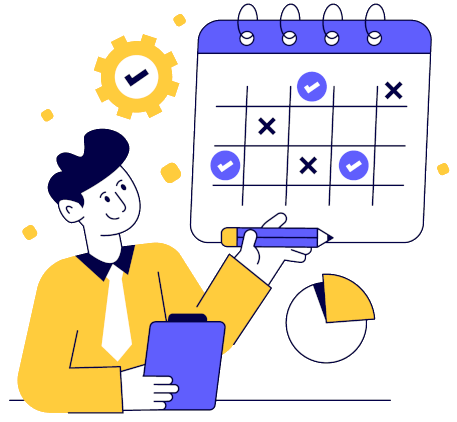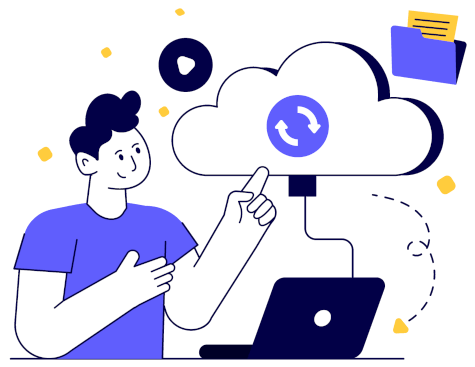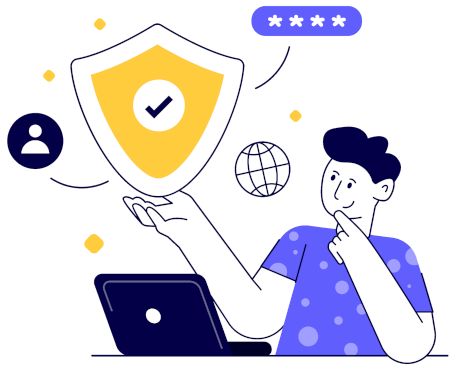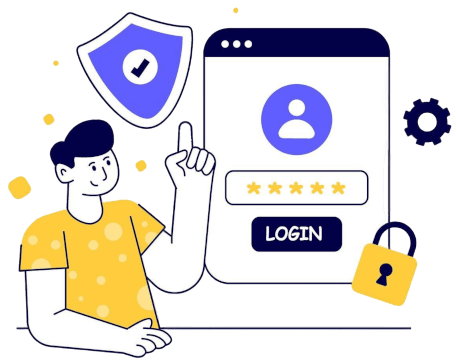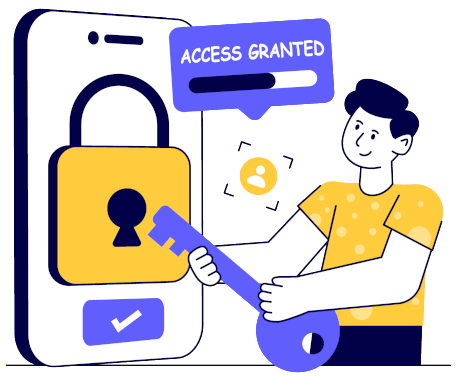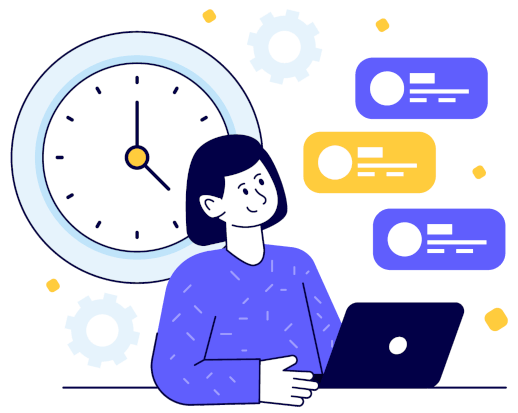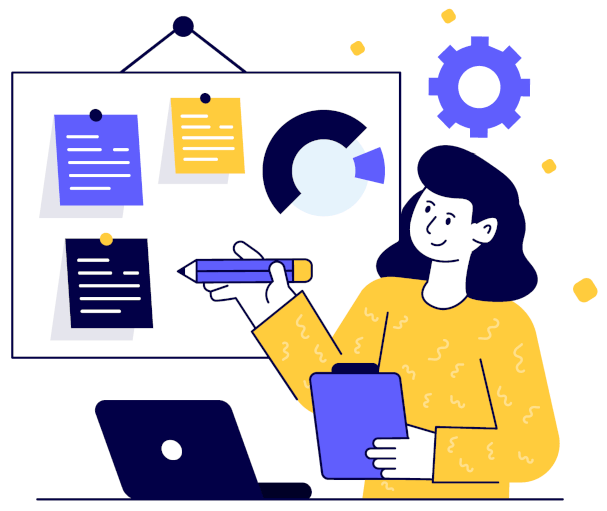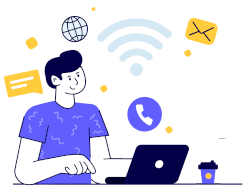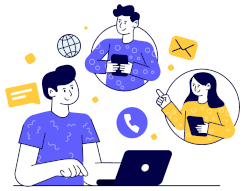The app solves the fundamental problem of using multiple calendars (work and personal).
Scheduling an appointment or a visit requires checking multiple calendars before
making a decision.
In our app, you can connect multiple calendars that will exchange information about
new events and update changes in existing ones. All changes are usually synchronized
within a few seconds.
As a result, regardless of which calendar you view, you see your actual availability.
If you have already connected all your calendars, the second solution is to create
a booking page for meetings. By sharing the link to the page, you allow your clients,
collaborators, or family members to add an appointment directly to your calendars.
You can create multiple booking pages for different purposes, e.g., a meeting about
product A, a presentation of product B, etc. Each page will have a different
description, duration, and time slots when the meeting can be scheduled.
When someone books a time through such a page, the event will be added to one
of your selected calendars, and our app will copy the event to the remaining calendars.